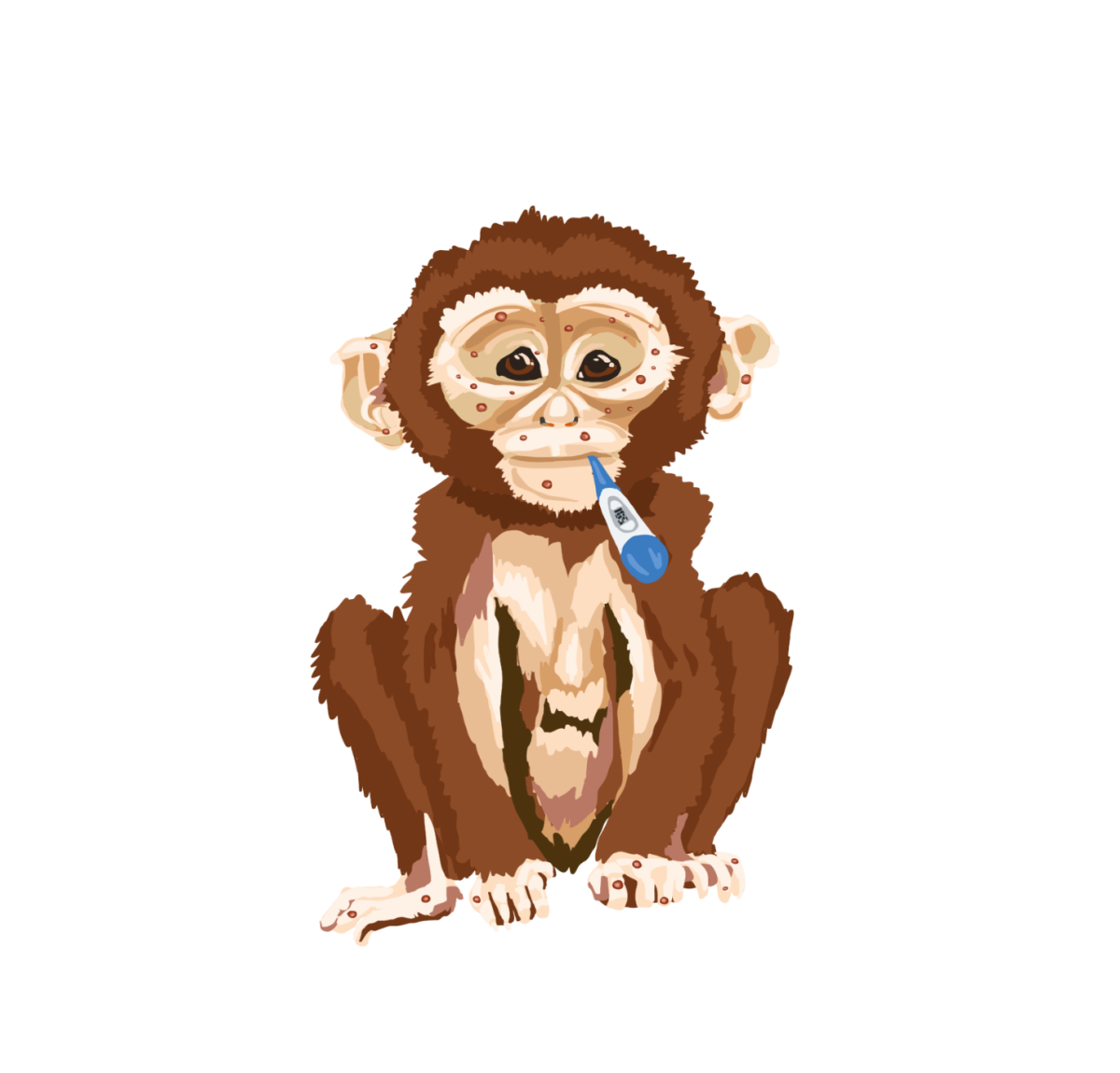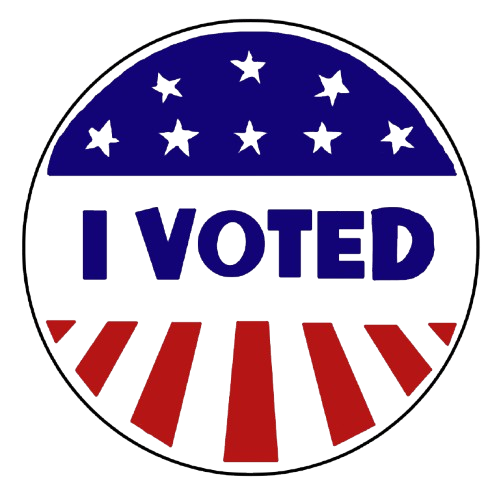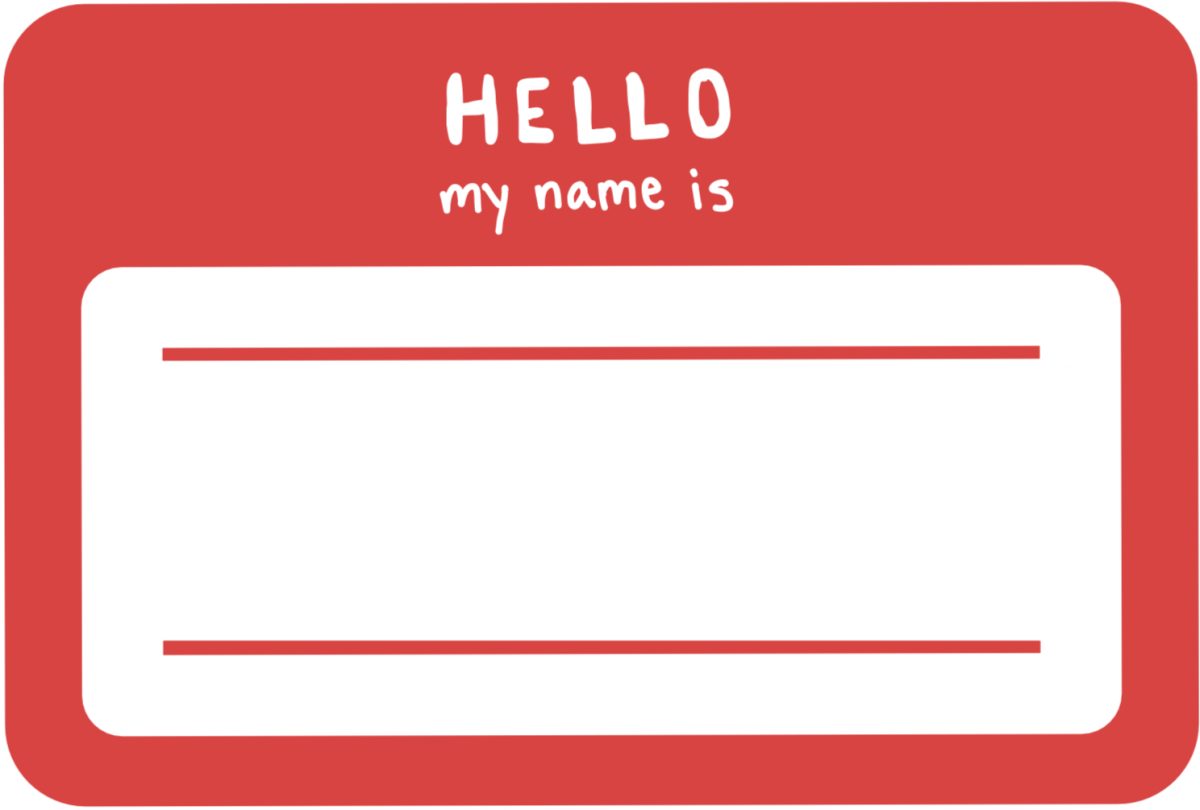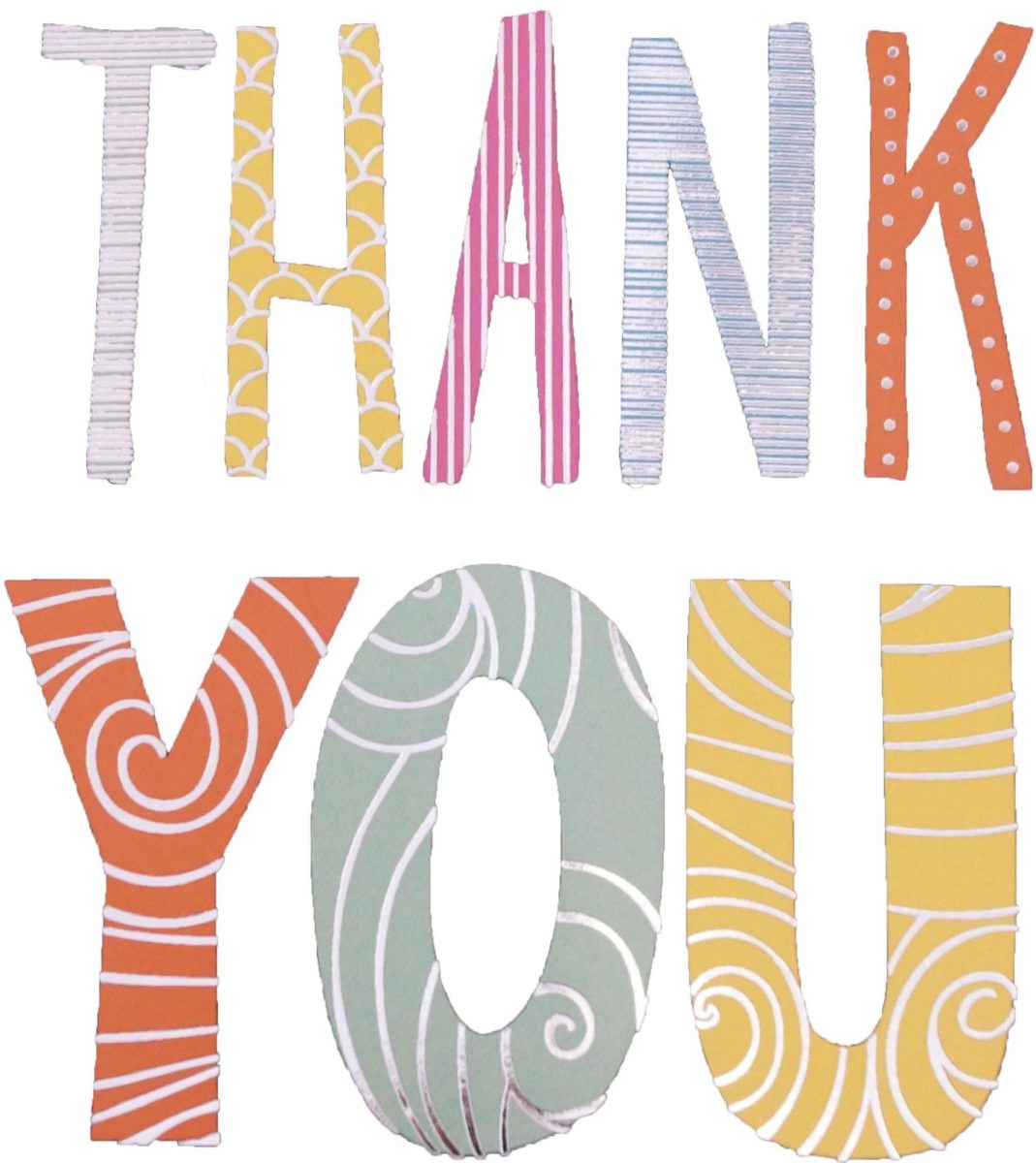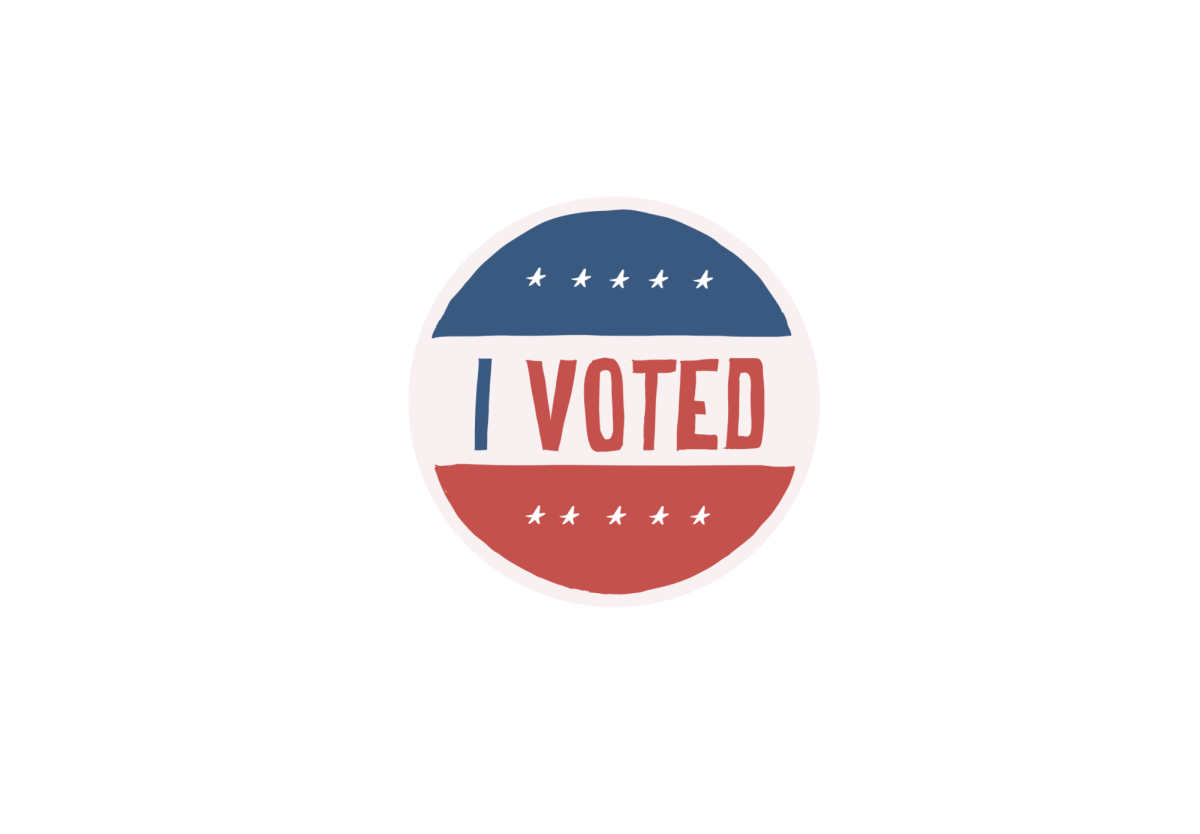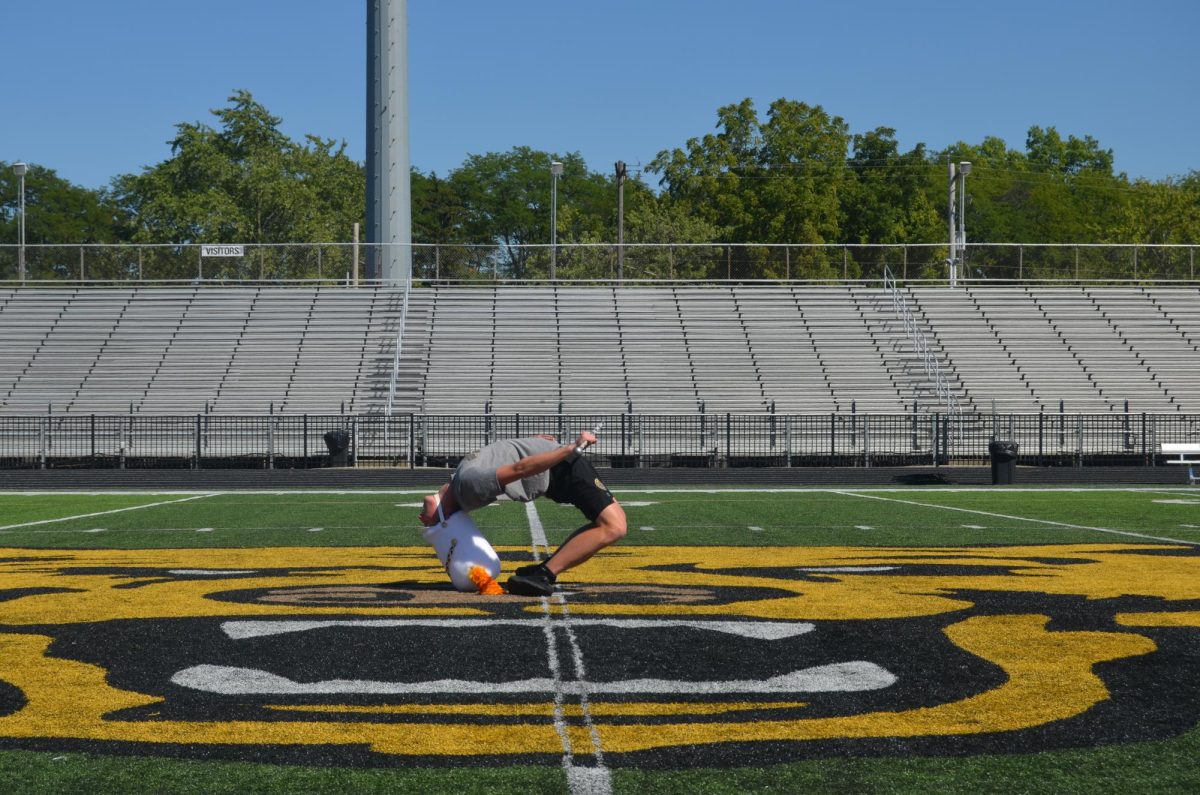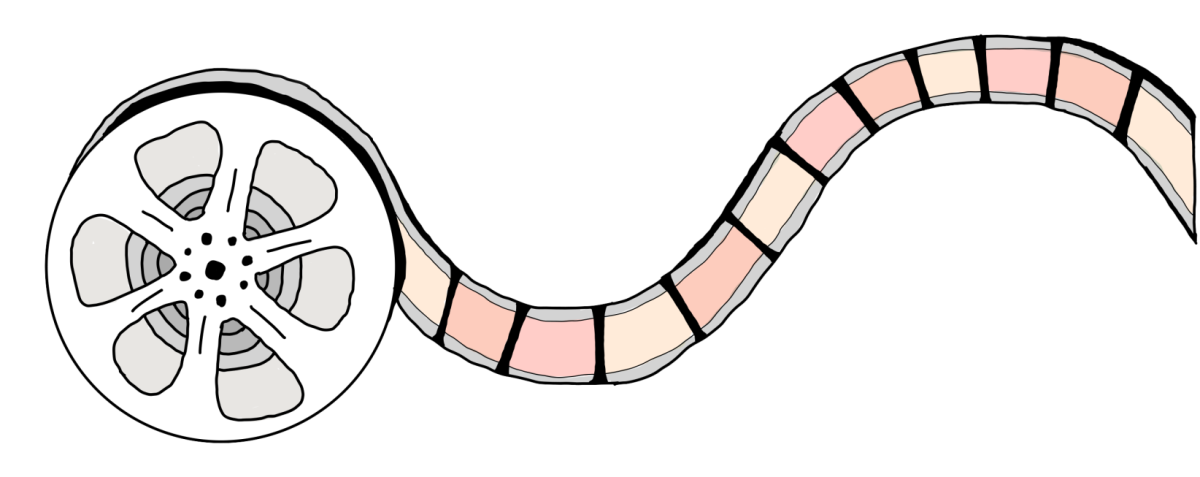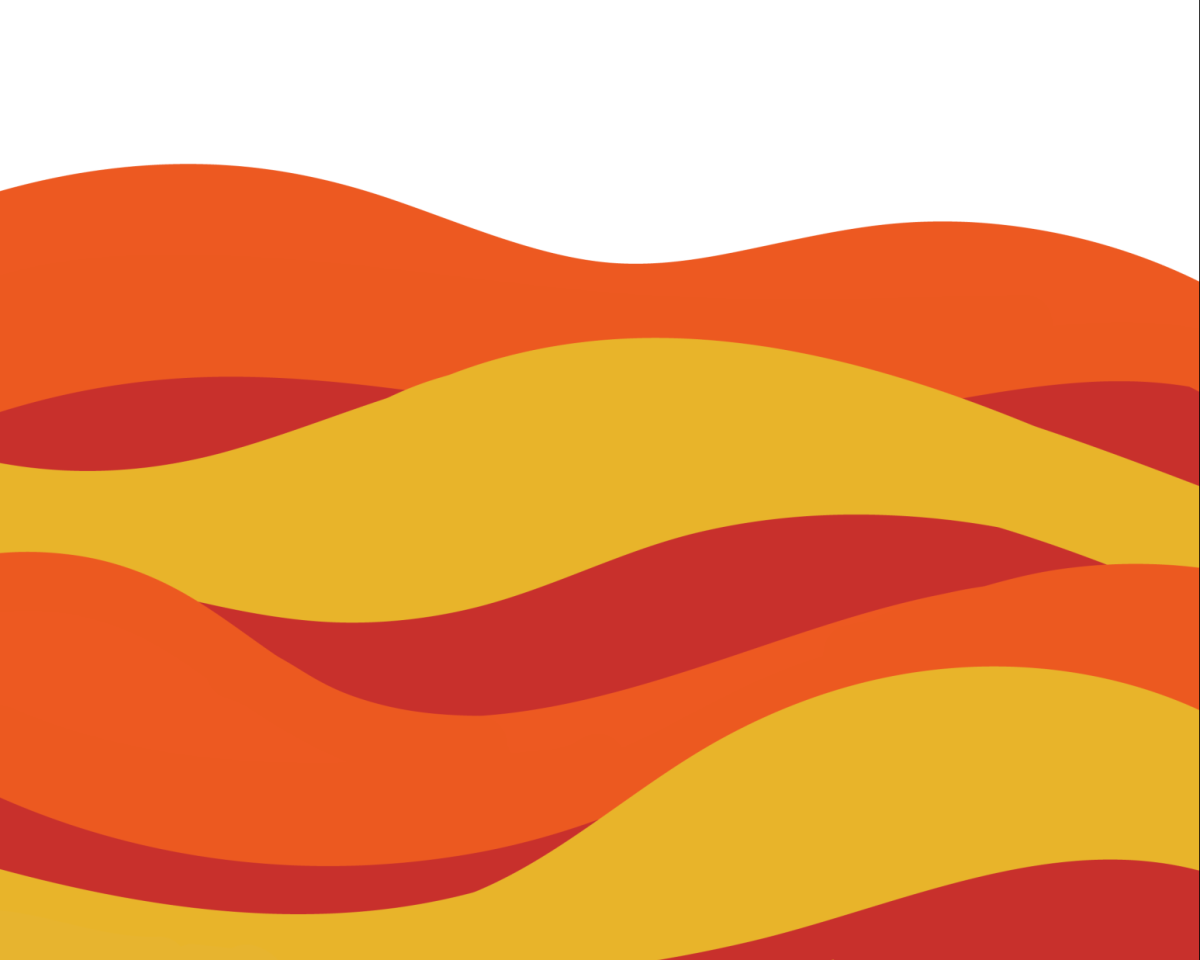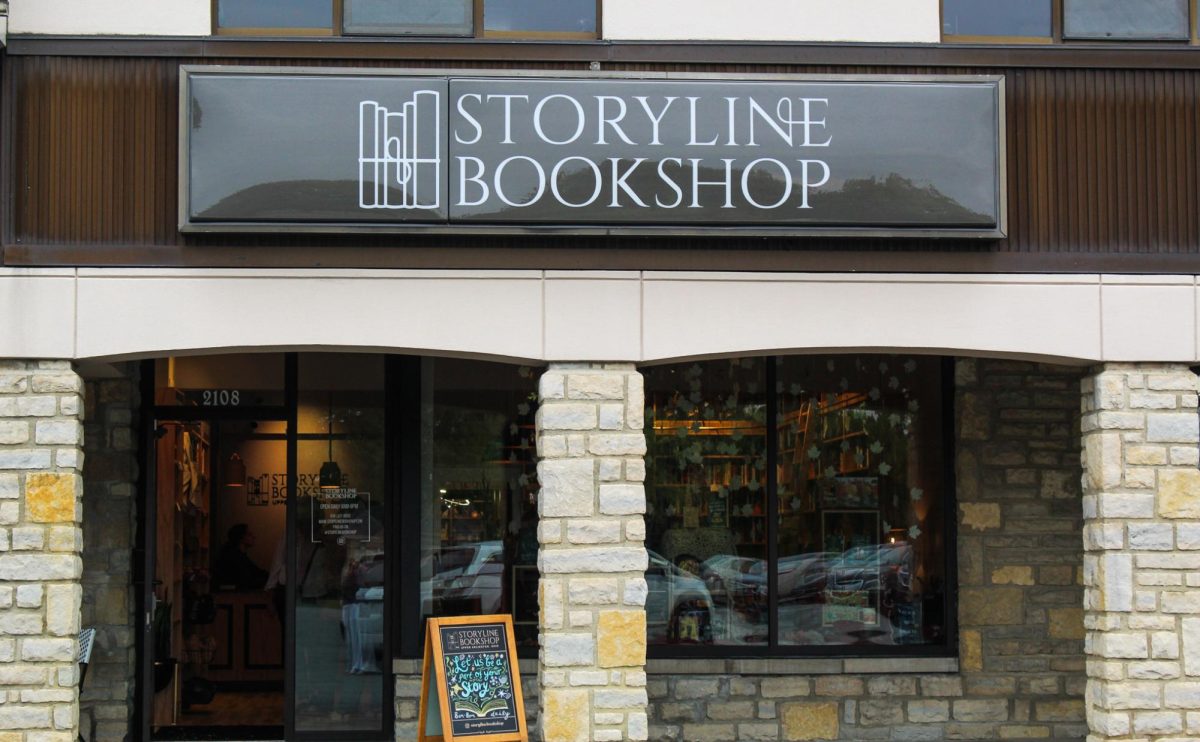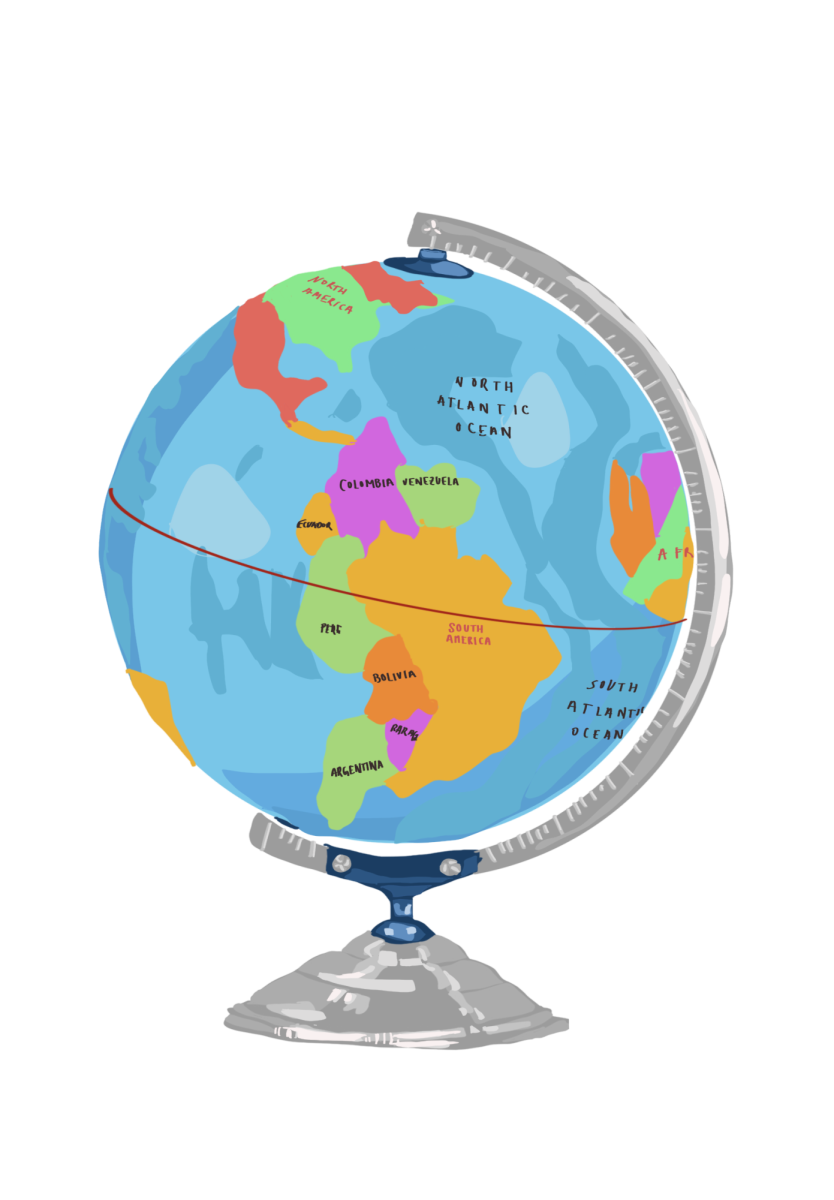The SNO Framework is built around the idea of giving site owners complete flexibility with easy to customize options for every aspect of their sites.
The SNO Design Options page, available under the Appearance tab on the left side of your WordPress dashboard, allows you to change to a different preset style starter, change locations of many of the elements such as navigation bars and social media icons, and change all the site’s colors, fonts, and styles.
On the SNO Design Options page, you can also choose how you want to layout your home, story, category, and staff pages. Clicking under the About Home Page Structure section of the SNO Design Page allows you to see which elements widget areas of the layout are active on your homepage. Clicking on the Story Page section lets you choose a story page that includes a side bar, one that reveals a full page story option, or one that use immersive photos and chapters. Clicking on the Category Pages section and the Staff Page lets you choose which style you’d like for each page.
With the exception of the Showcase Box and Teaser Bars, the content of your site is placed in widgets that can be dragged and dropped into any area. Your site has five widget styles that you can define on the SNO Design Options page. In addition, each SNO widget can be set to its own widget style and further given a custom color scheme.
Every color on your site can easily be changed with our simple color picking tools. These are available on the SNO Design Options page as well as in every SNO widget.
When your site was built, it had a default text header with your publication’s name and tagline. On your SNO Design Options page, there’s a place to upload a custom header graphic to give your site its own identity.
The three navigation menus (two at the top and one in the footer) on your site can edited by clicking Menu under the Appearance tab. You can have unlimited levels of drop-downs on your site’s top navigation bars.